Add a New Participant
Add a new Participant into Planability, complete their profile and select their Opt-in Settings.
Contents:
Online Participant Registration form
Add a new Participant
Add a PACE Participant
Participant Details
All Participants need to be added into Planability using their Last Name, NDIS Number and Date of Birth. This allows the software to find the Plan(s). Then you need to create their profile, confirming their permissions and settings in the software. Many Agencies will opt to have their participant data imported when migrating to Planability, but ongoing, when a new Participant is onboarded they will need to be added manually.
Online Participant Registration
Planability provides an Online Registration form designed for each Agency. You can easily share the link to this form on your website or in emails. Once the form is filled out, an email notification is automatically sent to the Director users for review. Upon acceptance, the provided data is used to complete the Participant Details. 
If you do not have access to Participants > Online Registrations and would like this feature enabled for your account, please contact Support.
See Online Registration form This is available on request.
Add a New Participant
To manually add a new Participant into Planability follow the step by step process below:
- From the left menu, navigate to Participants > Add Participant
- Enter their Last Name; NDIS No., and Date of Birth. (the NDIS Identifiers).
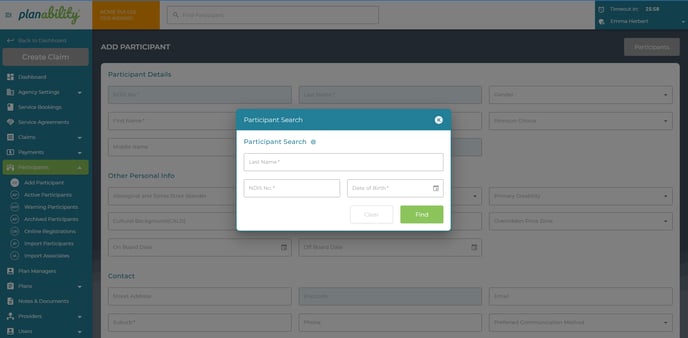
- Click Find
TIPS: The Last Name, NDIS No., and Date of Birth must match EXACTLY with the NDIS records. If the details are not a direct match you will not be able to proceed and will see a 'The participant info was not found in NDIS' error message.
- Continue to complete the Participant Details
Add a PACE Participant
Follow the steps above to add a PACE Participant. If the software is unable to find the Participant when their details have been submitted, check the PACE Provider Portal.
You must have both a Plan Manager and Provider role endorsed for this Participant before you will be able to provide Plan Management services including adding them to Planability.

Complete Participant Details
-
Enter their full profile details. Mandatory fields are marked with an * asterisk.
-
Preferred Communication Method: Selection of a Preferred Communication method will make the corresponding field mandatory. eg., if you select Mobile, the Mobile Number field will be marked as mandatory.
-
The Suburb determines their Service Region - non-remote, remote or very remote which reflects in any price catalogue entries. If you can't find the suburb from the list, try entering the postcode in the suburb field.
- If the Surburb and Price Zone do not match the Price Zone in the Plan (eg. they may live on the border of a remote area, but have very remote funding), you can Override the Price Zone by selecting from the Overridden Price Zone options.
- Enter up to two bank account details (Optional) for Participant reimbursements.
-
Select the appropriate Opt-in settings:
-
Auto Invoicing will be the only Opt-In Setting ON by default. This setting permits the automatic generation of Set Up Fees and Monthly Fees.
Email Notifications, Claim Approver, Receive Plan Report and Grant Portal Access all require an email address. They will be OFF by default which means that an Email address for the Participant is not required unless any of these options are selected.
-
| Opt-in Setting | Yes | No |
| Email Notification | Can receive emails from Planability. Must be enabled if Claim Approver, Receive Plan Report, Grant Portal Access are selected. | Will not be sent emails from Planability |
| Claim Approver | The Participant can approve their own claims. Their name will be available from a drop-down list of approvers when creating a claim | The Participant will not be approving their own claims. |
|
All Claims Require Approval |
ALL claims require approval prior to submitting to NDIS. | Not all invoices require approval. (Approval can be sought on an ad-hoc basis). |
| Auto Invoicing |
Automated claiming of Monthly Plan Management Fees through Claims > Monthly Claims and automatic claiming of Set-Up Costs |
Not automated. |
| Receive Plan Report | The monthly Plan Report (Statement) will be emailed to the Participant's email address. Will also receive Low Budget Warnings if enabled for Agency |
No Plan Report (Statement) to be sent by email to the Participant. |
| Send Plan Report by Post | Identifies if the Participant requires a hard copy of the Plan Report (Statement) to be sent by post. (Receive Plan Report is not required to be selected) | Hard copy of the Plan Report (Statement) is not required to be sent by post. |
| Grant Portal Access | A Planability User profile is enabled. Participants can login to Planability via their web browser or app to view their NDIS Budget and claims. | No Planability access given. |
- Click Save
The welcome email is activated by 'Send Welcome Email' from the menu at the top right of their Participant details page.

Next Article: Participant Details Page
