Cancel a Support Item or Claim
After a claim has been submitted to NDIS you can cancel individual support item(s) on the claim, or cancel the entire claim. After a claim has been paid by NDIS you can cancel the entire claim.
Table of Contents:
User Permissions allowing Cancellations
Submitted Claim - Cancel Support Item
Submitted Claim - Cancel Claim
NDIS Paid Claim - Cancel Claim
A claim can be cancelled at any time. If it has already been paid by NDIS (Status = NDIS Paid), the amount will be reimbursed to the participant's budget.
If it has been submitted but not yet paid by NDIS (Status = Submitted), you can cancel the entire claim, or individual support item(s), add a new support item and resubmit the claim. The claim and payment remain intact.
User Permissions allowing Cancellations
Claim Line and Claim Cancellation is a restricted feature of Planability.
Users with Director access can Cancel Claims and Claim Lines, regardless of whether they have been paid to the Provider.
There are two levels of Elevated User Permissions for Plan Managers that relate to cancelling claims:
- Claims (level 1) - with this option enabled, Plan Managers will be able to cancel claims that have not yet been paid to the Provider only.
- Claims (level 2) - this will allow Plan Managers to cancel claims even if they have been paid to the Provider.
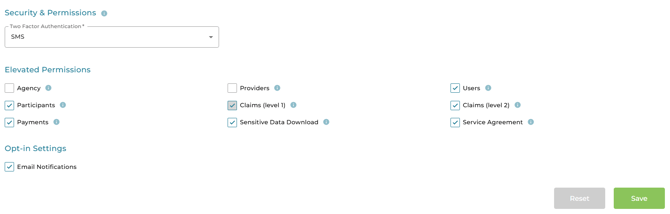
Submitted Claim - Cancel Support Item
Once a claim has been submitted to the NDIS (Status = Submitted) it is possible to Cancel individual support items without cancelling the entire claim. You can then add a new support item by either cloning the cancelled item and editing, or adding a new support item.
From All Claims: Click to Edit the Claim from the ellipses buttons to the right of the claim listing
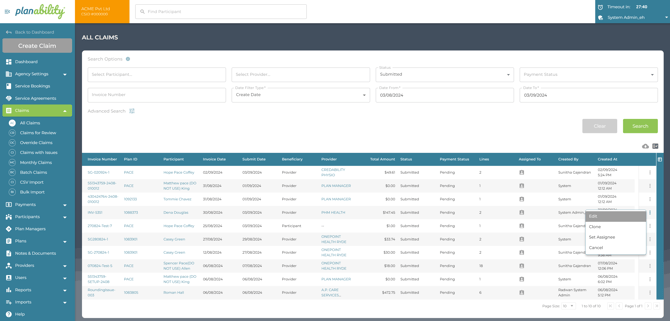
or from the Claim Details page, select Edit.
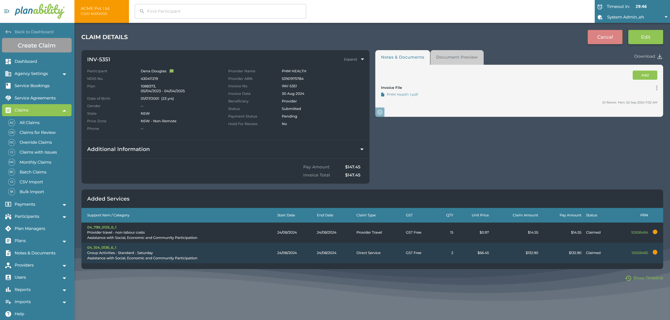
From the Edit Claim page you can now Cancel individual Support items.
Click on the ellipses buttons to the right of the support item you wish to cancel. Select Cancel.

This will cancel the individual support item in PRODA and the claim amount will be reimbursed to the Participant's budget. The item Status will update to Cancelled:

If you need to re-enter that support item with amendments, you can then Clone that item and edit the details as required, then Resubmit the Claim.
You will then have the Cancelled item, the original support items that are claimed and the new support item which is entered in Planability.
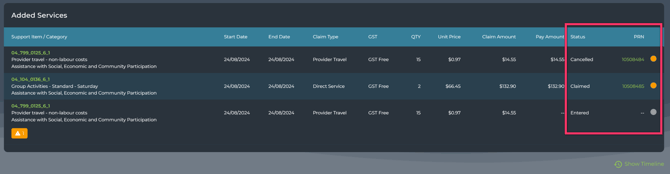
You can now Resubmit the claim to NDIS. This will submit the newly entered Support item.
The item will be claimed using the same Invoice number with the addendum #P01 or #P02 etc showing in PRODA.
Submitted Claim - Cancel Claim
Note: You must have the relevant permissions to cancel a claim or claim line to see the Cancel options. See User Permissions allowing Cancellations for more details.
Once a claim has been submitted to the NDIS (Status = Submitted) You can cancel the entire claim by either navigating to the Claim Details page by clicking on the Invoice Number, or select Cancel from the ellipsis buttons on the right of the Claim listing.
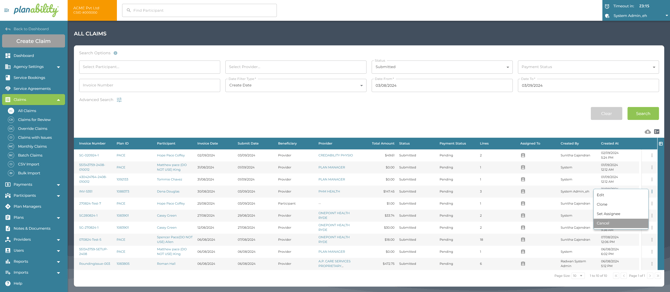
From the Claim Details Page select Cancel. This will cancel the entire claim.
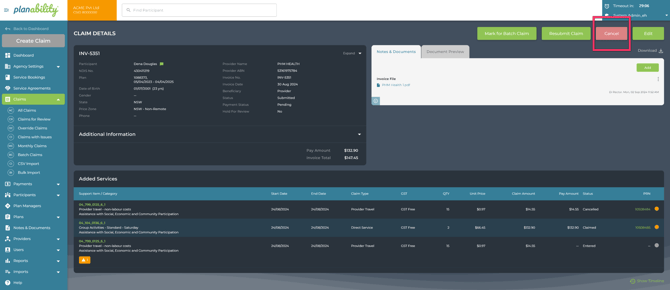
The value of the cancelled claim will be reimbursed back onto the Participant's budget.
You can re-enter the claim using the same invoice number as NDIS will not reject a claim if it has the same invoice number as a cancelled claim. For speed, the cancelled claim can be cloned from the All Claims listing.
NDIS Paid Claim - Cancel Claim
When a claim has been paid by NDIS you can Cancel the Claim at any time.
- Select Cancel from the elipses buttons on the right of the Claim listing.
- Navigate to the Claim Details page by clicking on the Invoice Number and select Cancel in the top right corner.
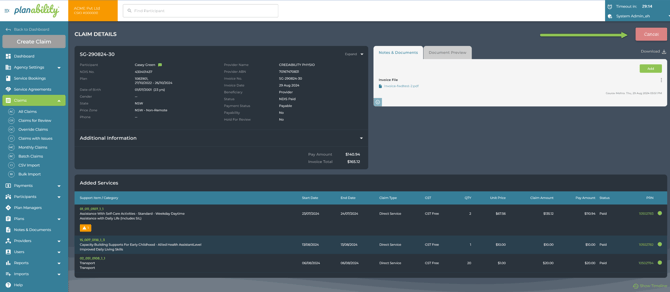
You do not have the option to Edit a claim that is NDIS Paid.
This will reimburse the full amount of the claim to the Participants budget.
NOTE: As you will have received payment from NDIS for this claim, the NDIS will withhold the value of this cancelled claim from a future payment.
Provider Paid Claim - Cancel Claim
When a claim has been paid to the Provider, you can cancel the claim at any time if you are a Director user or a Plan Manager with Claims (Level 2) elevated permissions. However, we advise you to confirm that the Provider has refunded the amount to your account before proceeding with the cancellation, as the NDIS will deduct this amount from your future payments.
If you are submitting a new claim to replace the cancelled one and it is for the same amount, you may not need to request reimbursement from the Provider. Instead, you can process the new claim while withholding payment. In this case, we recommend that you manually place the claim on hold for review after it has been submitted to the NDIS and when ready, use the steps here to mark it as paid to the provider:
Next Read:
Claims with Issues
Override Claims
