Create a Claim: Reimbursement
Claims for reimbursements must be entered manually via the Create Claim button
When creating a Reimbursement claim you must create the claim and enter the items manually. A reimbursement claim cannot be created via the mailbox or bulk import feature as the scan process will attempt to identify the provider.
There must be Bank Details saved to the Participant Profile. The claim, when Paid by the NDIS then follows the usual flow to Payments. The bank details selected for the reimbursement will be included in the aba file.
Create Claim
- Click on Create Claim and select Reimbursement
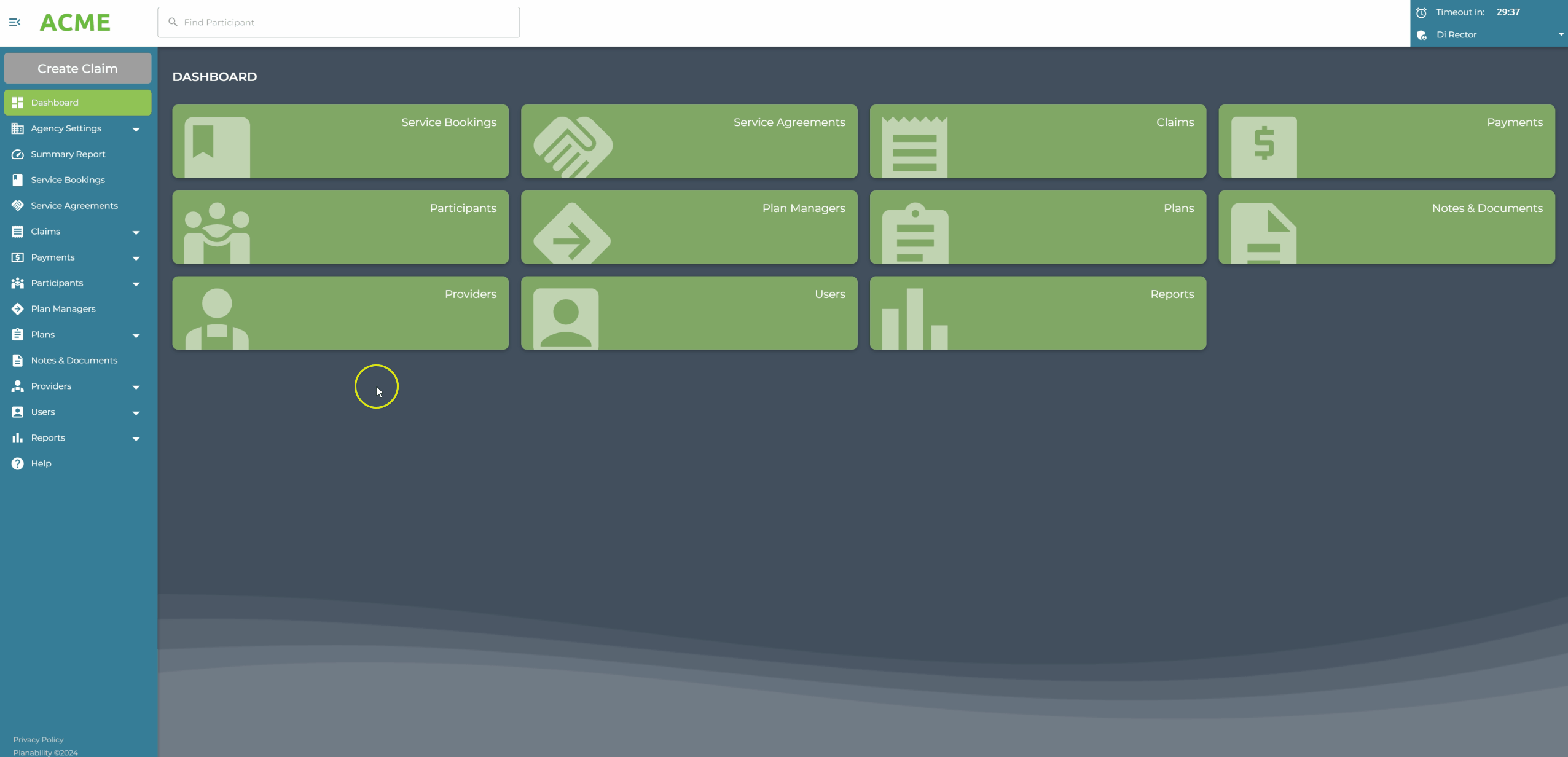
- Add the invoice file, or receipt and select the Participant
- If creating the reimbursement claim from the main dashboard, when you select the Participant, the most current plan will be selected by default. If required, select an earlier plan from the Plan pull down menu.
- The Participant Bank Details are saved in the Participant profile. If there are two Bank Details saved to the Participant Record you will need to choose the correct bank account to process the reimbursement to.
- The Provider ABN is not a mandatory field, but if supplied will be sent to the NDIS with the claim information when submitted.
- Enter the Invoice Date and Invoice Number.
- Check for relevant Notes & Documents (pinned)
- Click Next to continue to add Line Items.
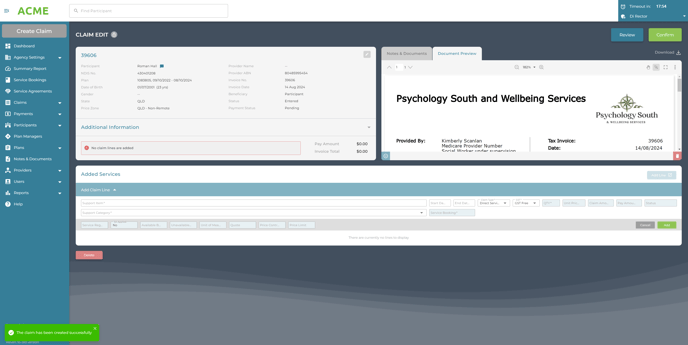
Add Line Item
Enter the claim line information in the Added Services section.- Select the Support Category from the available Category listing. The remaining budget in each category will display
- Enter the support item. You can search from the available fields by entering code or description.
- Enter the Start Date and End Date. You can use the calendar date picker and double click to select both dates.
- The Claim Type will default to Direct Service. Edit if required
- The GST Type will default to GST Free. Edit if required.
- Enter Qty and Rate
- Click Add to save the claim line to the claim.
Continue until all claim lines have been added

Line items with the same code and claim type can be aggregated to a single line. Before submitting, check that the entries are correct and Edit if required.
- Click Confirm to Continue.
If no approval is required and all details are correct, Submit the claim.
When Payment is received by the NDIS, the claim will proceed through the normal Payment flow - and will be included in a Payment Batch. The payment will be made to the bank account chosen from the Participants details.
Send Remittance Advice: A remittance advice email will be sent to the email saved to the Participant Details.
If the participant is a child and is not flagged to receive emails you may enter the Carer / Parent / Guardian email address in the participant field. A remittance email will still be sent despite Email Notifications set to NO.
Next read: Payments
