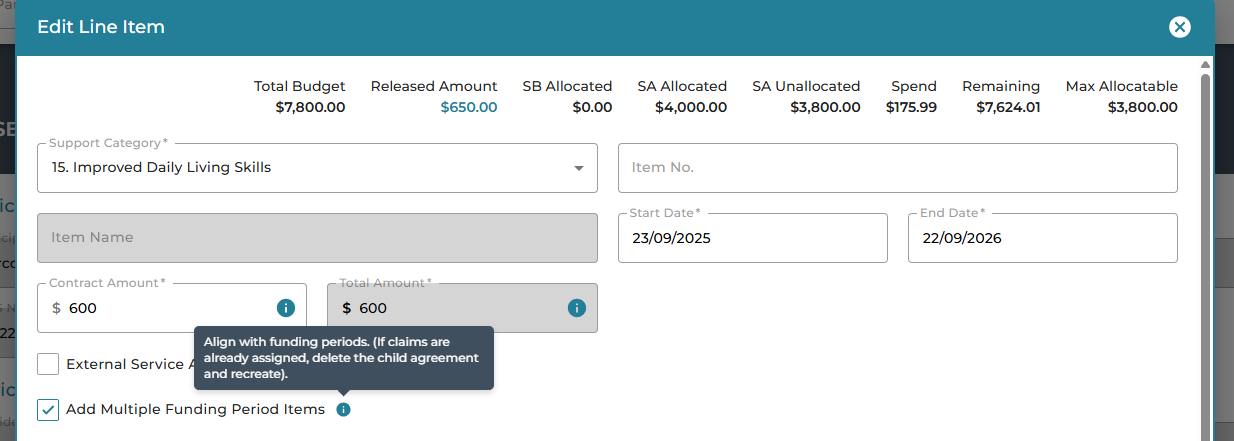Edit a Service Agreement (PACE)
Edit a Service Agreement on a current Plan to add or reduce funding and adjust the date range of items or align the allocation to Funding Periods. If a PACE Plan is reassessed, the agreement will not extend into the new Plan Period but can be cloned to the new budget.
Contents:
Edit Parent Agreement
Edit Child Item
Align to Funding Periods
Edit Parent Agreement
To edit the Start and/or End Dates of the Service Agreement:
- Navigate to the Participants Plan. Select Service Agreement > List Agreement.
- Select Edit from the options to the right of the Agreement line:

- Click the Edit 'Pencil' icon to update

- Save
Changes made to the parent End Date will be applied to the end date of any added items (child items) below.
Edit Child item - Added Item Details
To edit the Start and/or End Dates of the Service Agreement:
- Navigate to the Participants Plan. Select Service Agreement > List Agreement.
- Select Edit from the options to the right of the Agreement line
- From the Edit Service Agreement page, click to Edit the Added Item:

If claims are already assigned to the agreement, you may be restricted on what you can edit, however you will be able to update the contract amount within the Max Allocatable limit.
Edit to align to Funding Periods
To align existing Service Agreement items with Funding Periods, edit the relevant child item.
NOTE: If claims are already allocated to the agreement, you will need to either unassign these claims OR delete the child item and recreate it.
If there is not enough remaining budget to unassign the claims you will need to delete the child item and create a new one. Once the new item is created, claims can be reassigned as needed.
Follow the steps below:
- From the Participant's Plan, select List Agreements.
- Before you edit the Agreement, check if there is a value in the Processed Amount column. An amount here indicates that there are claims already assigned to the agreement.
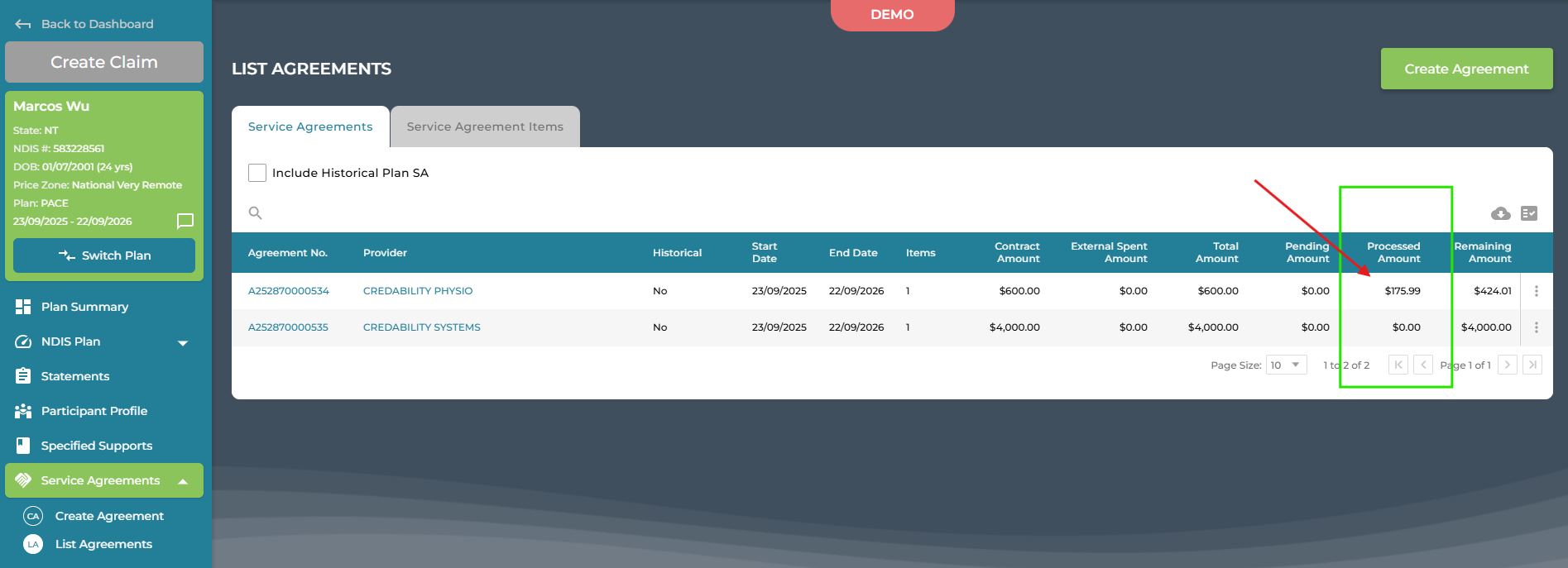
Claims are assigned:
If there are assigned claims you may either Unassign or Delete:
1: Unassign Claims:
- click on the Agreement Number to view the Service Agreement Details page
- select the Assigned Claims tab
- Unassign claims from the option on the right
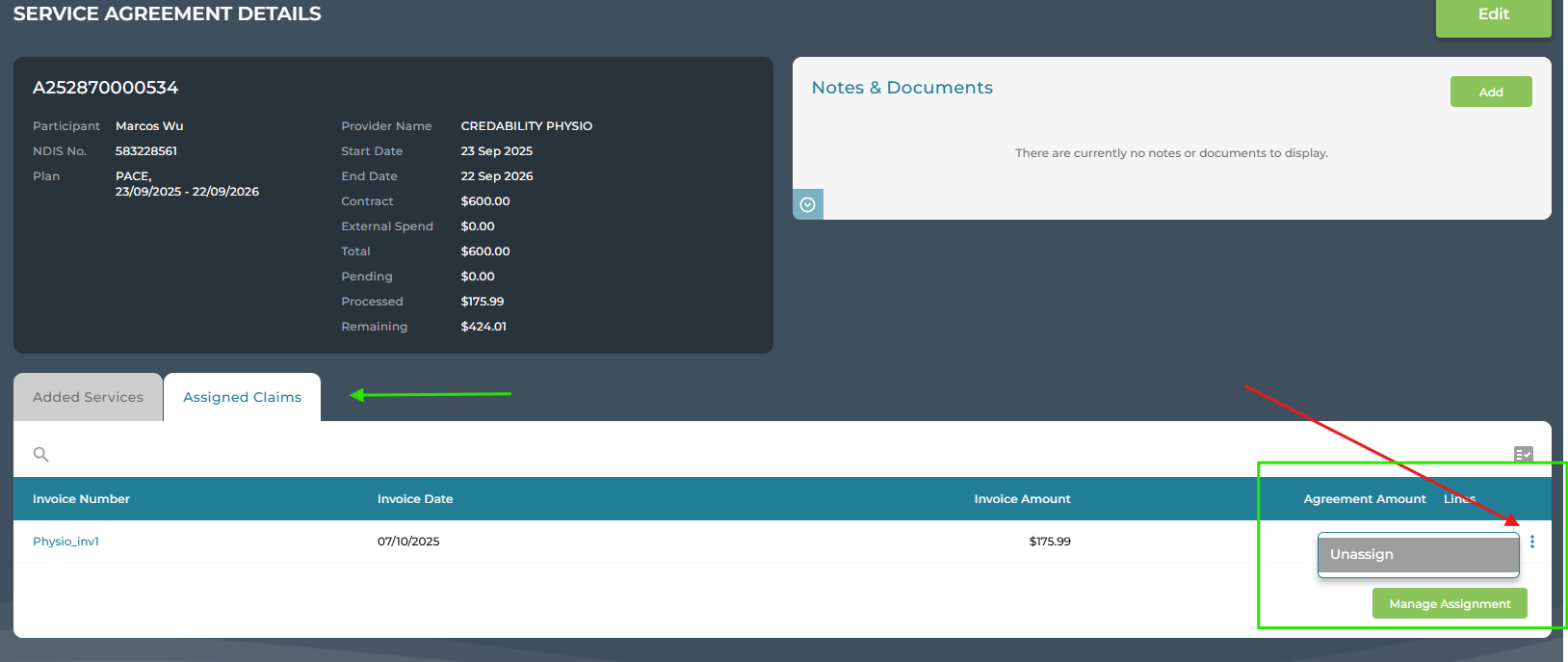
or 2. Delete Child agreement
If there is insufficient available budget you will not be able to unassign the claim(s). You will instead need to delete the child agreement.
- Edit the agreement to view the Edit Service Agreement page
- Copy the child agreement details - you will need to make note of Support Category; Start and End Date, Total Amount, External Spent Amount, Contract Amount. A screenshot of the item line is a good idea:

- From the ellipses on the right. Delete

You can now recreate the item and Align the allocation to the funding periods.