Notes and Alerts
Create and Edit notes; Upload Documents / files; Pin important notes; Create Alerts for both Participant and Providers. Notes and Documents cannot be seen by Participants, Carers and Support Coordinators
Table of Contents:
Notes
Alerts
Create a Note
Attach mutiple files
View all Notes & Documents
Notes
Notes and alerts can be created on multiple pages in Planability - wherever you see the Notes & Documents section:

Pinned notes display on the Participant details page and are quickly accessible to the user when viewing the Plan and reviewing Claims.
Notes can contain files or links which can be opened direct from the note.
Alerts
Convert a Pinned note to an Alert to highlight important messages. Alerts can be set up for either a Participant or a Provider and will appear on your screen whenever you access the Participant's details or review a claim related to them or the Provider.
 |
 |
Create a Note
Notes created on any page will be saved to that specific page and to the Participant record. Additionally, they can be pinned to the Participant Details Page for quick and convenient access. You can view Pinned Notes when creating, editing or reviewing a claim.

Notes can be created on the following pages:
Participant Details; Service Booking Details; Service Agreement Details; Claim Details; Provider Details
Attach multiple files to a note
The Notes and Documents feature allows up to 5 attachments to a note. The file size limit is 10MB for each document.
Drag notes to reorder them on the page. The top pinned note will show in the Active Participant listing.
You can save an email to Notes by downloading the email and uploading as a .msg file or .eml file. When you click on the link, it shoud open in your email app. (if it doesn't open, check that you have specified that .msg files should be opened with outlook).

Notes can be edited and deleted by Plan Managers, giving control over what is readily visible when creating claims or dealing with your clients.

All notes, pinned or not, can be viewed, searched and filtered under Notes & Documents in the Main Menu, or when viewing a Participants Plan.
Pinned Notes & Documents will display when creating a claim.

and when reviewing or editing a claim:

The Notes & Documents section on a Claim will hold the invoice attachment. This is visible to Participants, their Carers and Support Coordinators, but any additional notes created in this section are not accessible to them.
When a participant profile is created from an online registration form, any additional notes entered in the form are saved under the Participant Notes & Documents under the Category Agency > Intake Document/Notes
View All Notes & Documents
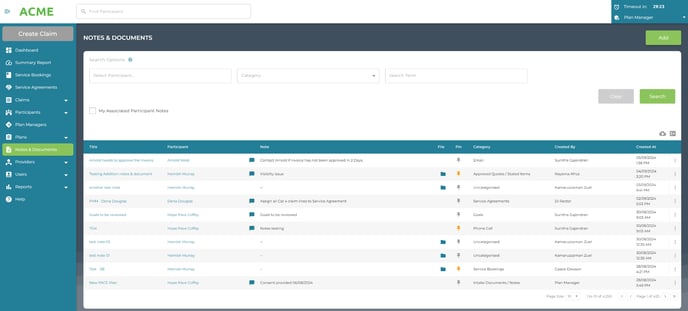
- Unpin, Pin, remove Alerts, or delete notes from the right ellipses buttons.
- View the note content by clicking on the title.
- Download to export a csv file of the notes
