Batch Payments
Create Batch Payments and send remittance advice to Service Providers This feature is available to Directors and Plan Managers with elevated Payments permission.
Table of Contents
Create Batch Payment
Download ABA / BPAY and Upload Batch file to your Bank
Agency settings for Batch Payments
Users with Director access or Plan Manager access with elevated Payments permissions, can create Batch payments; download ABA and BPB files; and send Remittance Advice emails from the Payments section.
Create Batch Payment
All claims that have been paid by the NDIS to your clearing account will have a Claim Status of NDIS Paid. If they have not already been included in a Batch Payment, their Payment Status will be Payable and the claim will be listed in Payments > Create Batch Payment.
- Using the checkbox to the left of each claim, select the claims to be included in the batch payment. You can select All by clicking on the checkbox in the header column.
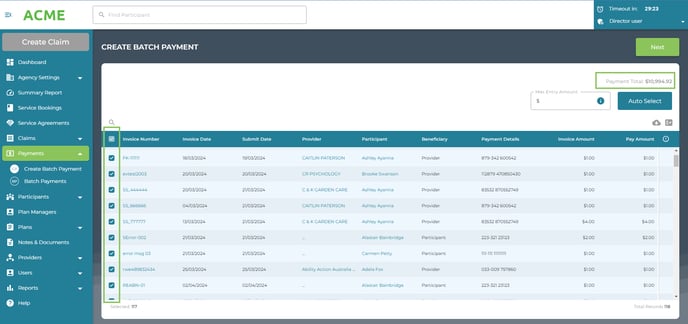
- The Payment Total for the Batch will display in the top right of the screen. Check that this figure matches the amount you have received and that you have available funds in your bank account.
- Click Next
- Any payment alerts will show at this time, for example
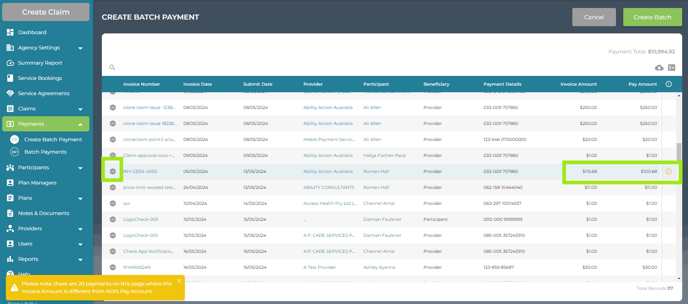
- Review the Claims that have been selected for Payment. You can remove a claim by clicking the (-) button to the left of the Invoice Number.
- Click Create Batch
The Batch No, Total Pay Amount, number of claims and created date will display in the Batch Payment Details.

Download ABA / BPAY and Upload Batch file to your Bank
Download the ABA file.
This is a text file which can be uploaded to your bank for bulk payments. It contains all the information needed to make the transfer from your account to the beneficiaries accounts. Do not edit this file.
If BPay payments are included in the batch, download the BPB file. This will generate a .csv file with Biller Name, Biller code, Biller Reference, Amount and Settlement Date. You can use this file to manually enter the BPay payments through your bank.
Your bank will be able to advise you on how to perform this, but instructions for some can be found here:
Agency settings for Batch Payments
If you wish to check or change any of below Payment settings, please contact support@credsys.com.au
ABA File with Balanced Entry
Some banks prefer to have a Balancing Entry which is a line within the ABA file that specifies the amount and the account that is being debited, CBA is one such bank. Agencies that require that balancing entry on their ABA file can have that set in their profile.
ABA file with Bank Transfer References
Our ABA files are set by default to merge all payments to the same provider into one payment for your bank. Most banks prefer this, and in these instances we provide a unique Remittance Reference Number (RRN) to help identify the payment.
Alternatively, we can switch to remove the merging and have individual invoices paid in their own line on the ABA file. This can help with the provider's reconciliation as each transfer's reference will be the invoice number.
If you wish to check or change your ABA settings, please contact support@credsys.com.au
Select Maximum number of beneficiaries
For agencies that have their ABA file setup to combine payments to the same account, there is an option to set a limit on the number of beneficiaries included in each payment batch.
When a limit is established, you can easily select invoices up to the maximum number of beneficiaries, eliminating any guesswork on how many claims can be included in a single payment batch.
If your bank imposes a restriction on the number of payment lines in an ABA file and you wish to implement this in your agency's configuration, please reach out to support@credsys.com.au for assistance.

Select Maximum Payment amount
When creating a payment batch, agencies have the option to set a maximum payment amount. This feature will automatically select claims with a total payment amount that does not exceed the specified value.
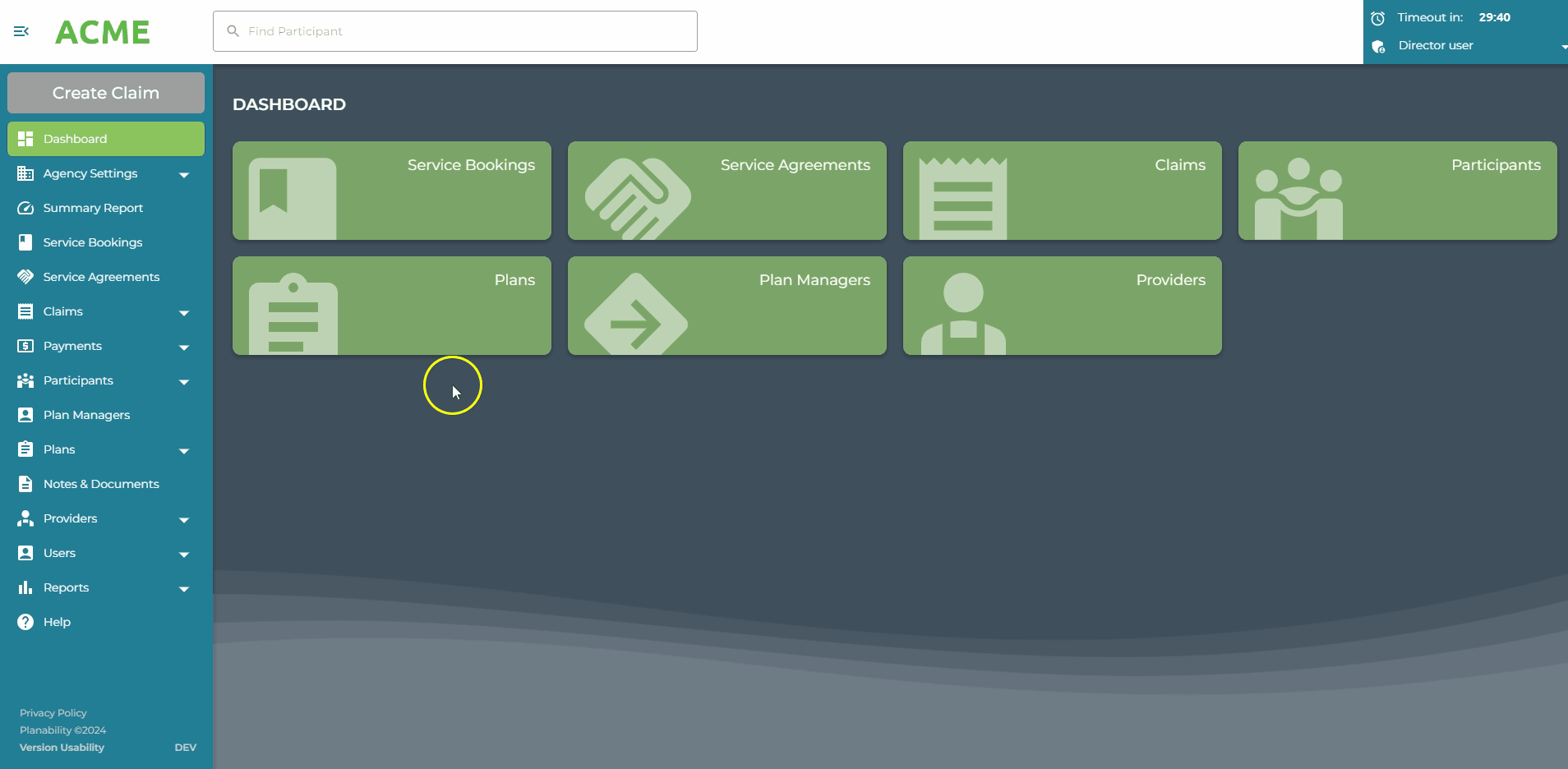
Future payment date on NDIS Paid Claims
We have seen some instances where NDIS has marked a claim as paid, but they haven’t yet transferred the payment to the Agency. To prevent the claim from automatically being payable in the Payment Batch create step a checkbox will prompt the user to choose whether to add the claim to the Batch payment or to wait until the payment has been received. This will only appear if there are claims with a payment date which is in the future.
Next Articles: Send Remittance Advice
Delete Batch Payment
