PRODA B2B DEVICE - Generate a New Code
Your Agency PRODA B2B needs to be re-activated every 6 months. If the expiry date has now passed, you can generate a new code and enter it into Planability.
Table of Contents:
Generating a New Code
PRODA
In order to view, add or make changes to B2B Devices in PRODA, you must either be the Registrant of the organisation or have the Device Management and Service-Link attributes. More information on managing members in PRODA is available here.
Please follow the steps below:
- Log in to your PRODA account using via the PRODA Human Services site.
- Select Organisations
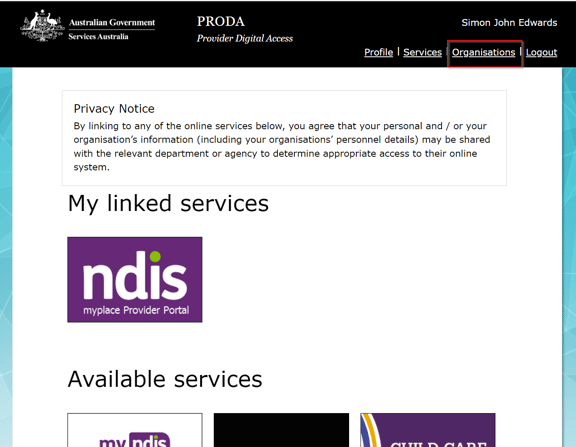
- Select the name of the organisation

- Scroll down and select Service Provider from the menu

- If 'NDIS API' is listed, continue to the next step. If the NDIS API is not listed, click on the blue 'Add Service Provider' button, select 'NDIS API' and click the blue button to save.

- Select B2B Devices
- Select the device name <YOUR BUSINESS NAME>_Planability_Device

Select Generate New Device Activation Code

- select Yes
- Copy the Device Activation Code

Updating your PRODA Activation Code in your Planabilty account
To see and manage B2B Device information in Planability, you must be a Director role type or have Agency elevated permissions.
- Log in to Planability
- Navigate to Agency Settings > PRODA Device
- Select Manage Activation
- Paste in or Enter the new Device Activation Code
- Select Activate
