Request approval of a Claim
Claims can be set to require approval before being claimed to NDIS. Reminder emails are automated and, once approved, the claim will submit automatically, unless it is still Held for Review.
Table of Contents:
Select an Approver
Send request for Approval
Approver process
Invoice approved
Invoice rejected
Approval request is not actioned within timeframe
When creating a claim that requires approval, you must select an approver from the Claim Edit page before confirming the Claim. When an approval request is sent, the approver will receive an email (Push Notification in the Planability App) and can approve or reject the claim before it is submitted to the NDIS.
Select an Approver
To select an Approver for the claim:
- click the pencil [Edit] icon to display the Edit Claim popup modal
- Select an Approver from the Approver pull down menu
- Save

Note: Approval settings for a Participant are managed from the Participant Profile - Settings.
Claim Approver = the participant can be selected to approver their own claims when required
All Claims Require Approval = every claim needs to be approved by a selected approver before submitting to the NDIS. (if there is only one approver identified for a particpant, they will be selected by default on all claims).
Contacts, Support Coordinators and Carers can all be individually assigned as a Claim Approver on behalf of a Participant. You can manage these settings from the Participant Profile page and the corresponding tabs.
Send Request for Approval
Click Confirm to finish the claim. You will then view the Claim Details and when ready to send it for approval, Click 'Request for Approval'.

Approval Process (for the Approver)
The request for approval is sent via email to the selected Approver. The email template will be branded with your Agency logo and details. Below is a sample email.
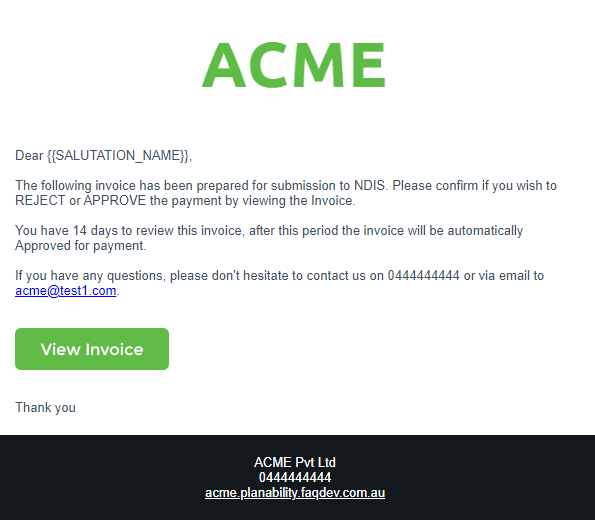
The 'View Invoice' link in the email will take them to the Claim Details page where they can either Approve or Reject the claim. They are not required to login to Planability to view and approve the claim.
If the approver is using the Planability App, they will be able to view and approve the claim from the app. If Push Notificationss are enabled on their account they will receive a notification from the app when a claim is sent to them for approval.
.
Invoice is Approved
If the invoice is approved, it is automatically submitted upon approval. No further action from the Plan Manager is required.
NOTE: if the invoice is Held for Review it will not submit to the NDIS when approved. The Claim Status will be 'Approved'. It will need to be manually submitted and will be held in Claims with Issues.
Invoice is Rejected
If the Approver rejects the invoice there is an additional step to confirm. They can enter a reason for the rejection. The Plan Manager will be sent an automated email to notify them so that action can be taken, and the rejection reason is saved to the Claim Timeline at the bottom of the page.

Approval request is not actioned within timeframe
If no action is taken by the selected Approver within the timeframe of the approval the claim Auto Approve and Submit, UNLESS it is Held for Review.
To Prevent a Claim from auto submitting, Select Hold for Review on the Claim Details Page. If it is approved it will sit in Claims with issues - and will need to be manually submitted.
Alternatively, an agency can change their agency setting and opt to have claims:
- Auto Reject
- Move to Claims with Issues
See Claim Approval Settings for more information.
