Send Plan Reports by Post
Identify participants who require their monthly Plan Report (Statement) to be sent by post. View and download reports to be printed then posted.
Table of Contents:
Setting: Send Plan Reports by Post
Download Statements to Print
Monthly Plan Reports are generated on the 1st of each month for ALL active Participants in Planability. They provide detail of all plan activity over the previous month. They are automatically emailed to users who have 'Receive Plan Report' selected on their profile Settings (Participant) or permissions (Support Coordinators and Carers).
However, if a Participant prefers to receive a printed version of the report you can select this preference in their Settings on their Profile. - Send Plan Report by Post
Participant Setting: Send Plan Reports by Post
To choose to receive the Plan Report by post, update Settings on the Participant's Profile, ensuring 'Send Plan Report by Post' is set to YES.
If you also want to send an emailed copy, ensure that 'Receive Plan Report - YES' is selected for the email address saved in the participant details.
Participant Settings:

Carer & Support Coordinator permissions

Anyone with access to Planability can also view and download all generated statements from their Planability account in both the web browser or Planability App.
Download Statements to Print
Each month you will need to download, print and post out any reports to those Participants who have opted to have their report posted to them.
- Navigate to Reports > Statements
- Click on the Postal tab. This lists all the generated statements for Participants with 'Send Plan Reports by Post' ON in their profile.
- Filter by Month to select and view statements for the most recent month
- Use the checkbox to select all (if you have filtered your listing) or individually select
- Click Download. This will download a zip file containg the pdf files you have selected.
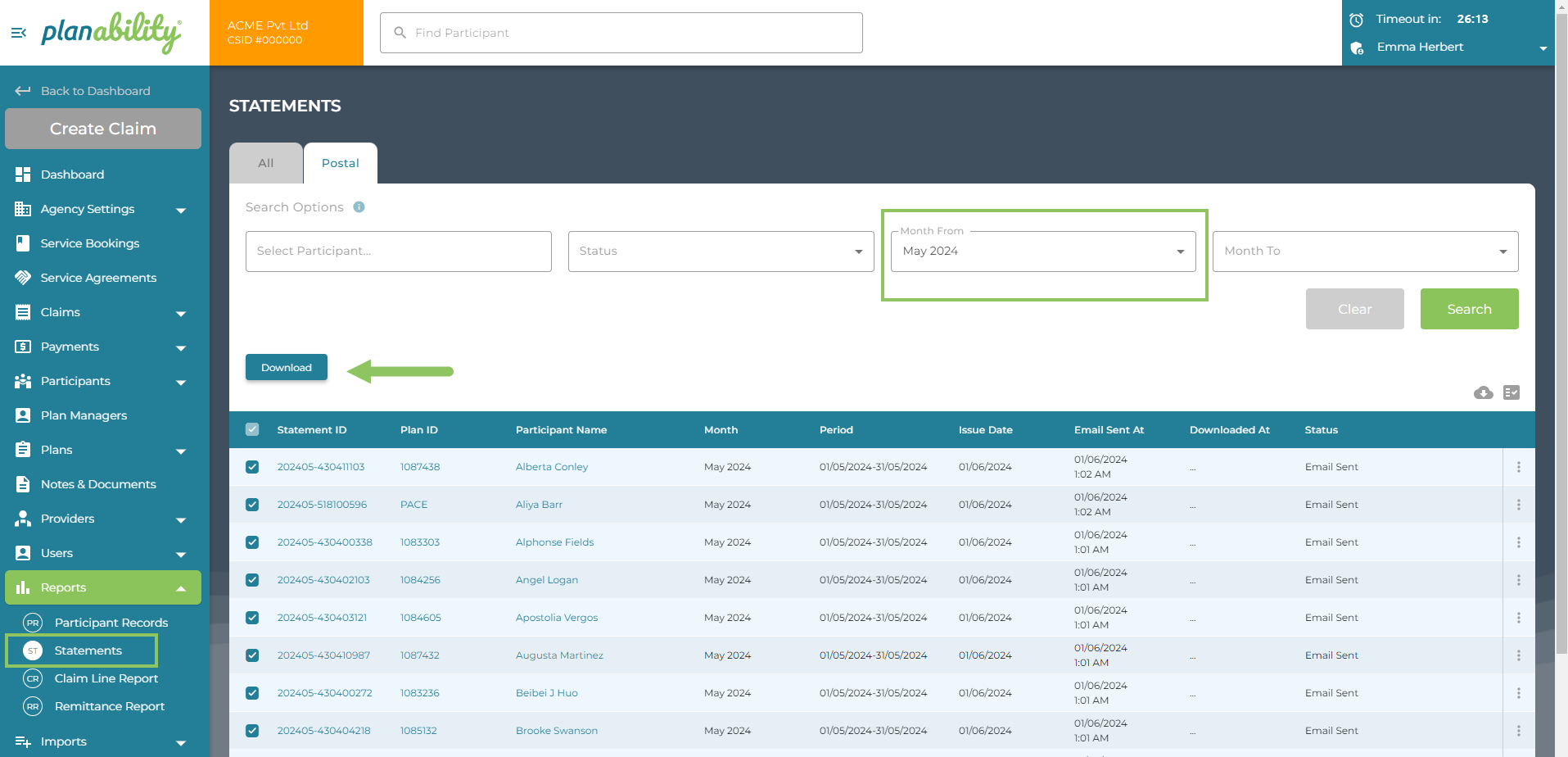
Each pdf will have a cover sheet with fold lines and address details to fit a DL window envelope.
Related Article: Participant Details Page
