Two-Factor Authentication (2FA)
Two-Factor Authentication mandatory for all users (except Participants)
Table of Contents:
Overview
2FA required to login to Planability
OTP Verification required for payment details update
Overview
Two-factor authentication, also known as multi-factor authentication, allows you to make your Planability Account more secure by requiring authentication beyond a simple username and password when logging in.
Two-Factor Authentication is mandatory for Directors, Plan Managers, Support Coordinators and Carers. It is optional for Participants.
All users can manage their preference for this feature by updating their profile:
- click on your name at the top right of the screen and select Profile
- Scroll down to Security Settings
- Select Email or SMS
Email will be selected by default, unless you have already selected to receive 2FA by SMS
You may opt for either method.
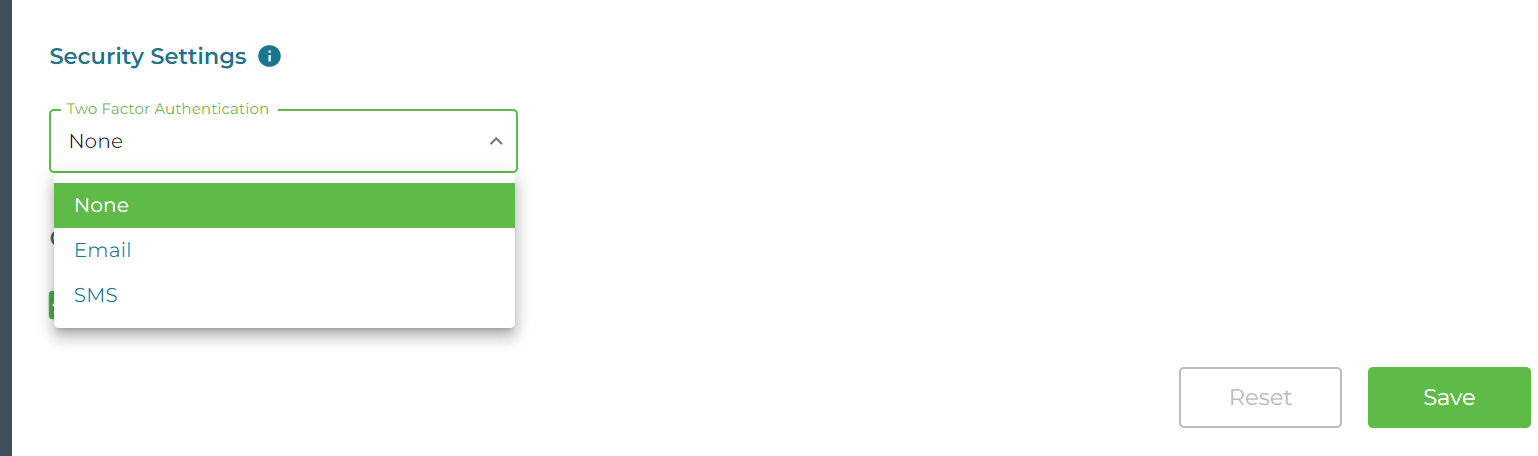
If you select SMS, please ensure that your mobile number has been entered correctly.
2FA required to login to Planability
When you login to your Planability account you will be required to enter a verification code which you will receive by email or SMS - whichever you have selected in your profile.
2FA Authentication by email
You will receive an email from Planability with a 6 digit code and the subject heading:
######-Two Factor Authentication Code
Enter the code to login.
You may wish to select the checkbox to remember your device for 7 days.
2FA Authentication by SMS
You will receive a text message to the mobile number saved to your profile with a 6 digit code:
###### - Planability Two Factor Authentication Code
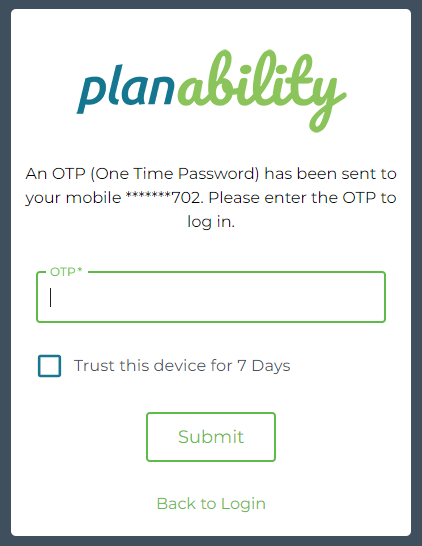
OTP Verification required for payment details update
Any updates made to payment details for either Providers or Participants will require OTP (One Time Password) Verification.
Prior to saving any changes you will be required to enter a OTP verifcation code sent by SMS.
If you do not have a mobile number saved to your profile you will receive Verification by email.
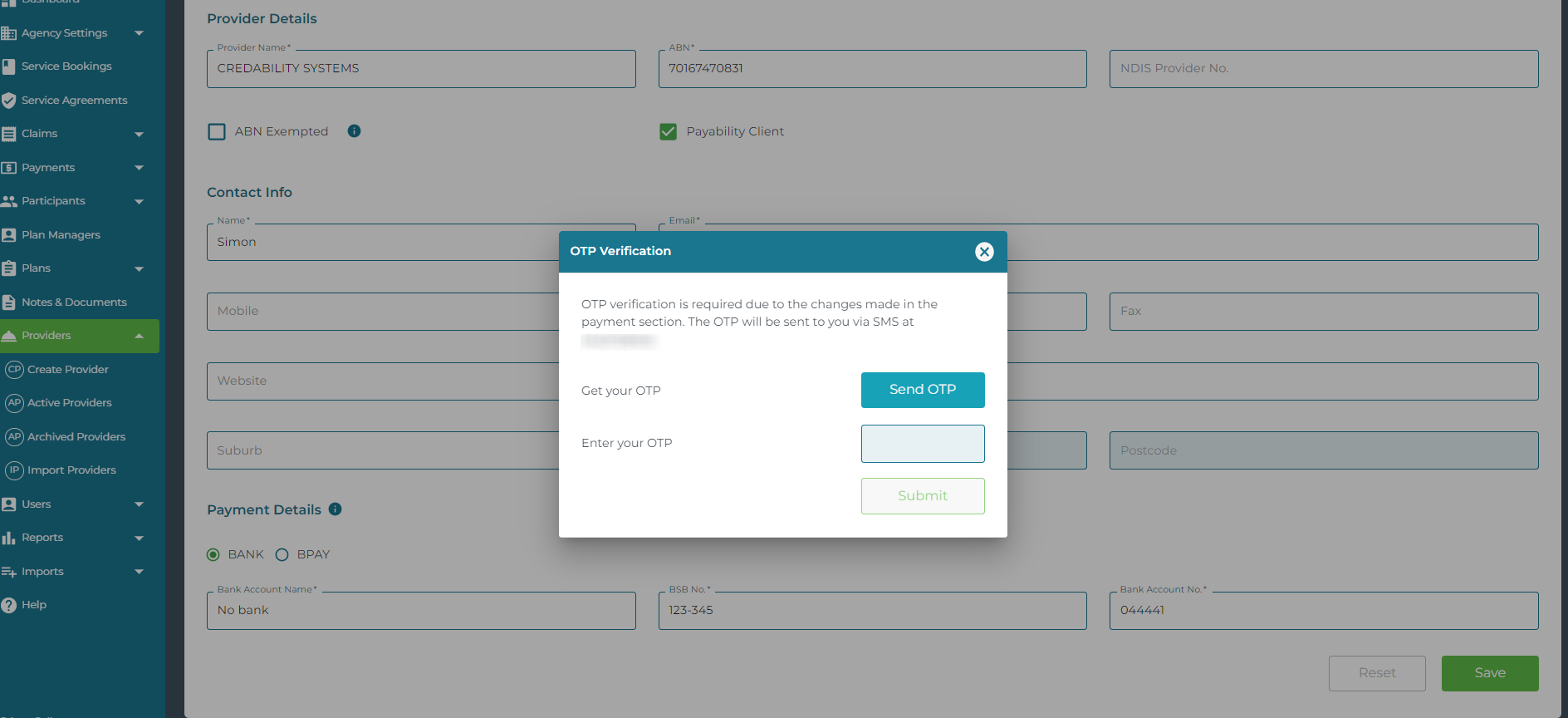
Related Article: 2FA Setup and Troubleshooting
