User Roles and Permissions
Understand the different User Roles and Associated Contacts of Participants
Table of Contents:
What is a User Role
Elevated User Permissions
Is there a limit to the number of Directors and Plan Managers we can have?
What is a User Role?
A User Role determines what a User can see and which actions they can take. We've outlined the differences between the roles below so that you can properly assign User Roles to members of your team, your participants and their associated contacts.
|
User Role |
Summary of Permissions |
|
| Director | Directors have full access to the Agency Setup and Usage reports; control of all Users; Payment; Monthly Claims. They have access to all Plan Managers, Participants and Plans. | Typically, this individual is responsible for overseeing the implementation of the Planability software within their Plan Management Agency. They are trusted to manage their Users and to generate Batch Payments. |
|
Plan Manager See also Elevated Permissions below |
Plan Managers have access to create and view Service Bookings; view Service Agreements; create and process invoices for payment; search for and add new Plans; and send remittance advice to Payees. | Access and visibility is restricted to the Participants whose plans they are assigned to manage. (unless elevated Participant permission is ON). Email notifications are received for associated Participants. |
|
Participant
Access via Web browser and Planability App |
Participants have 'read only' access to view their own Plans including an up-to-date Budget vs Actual; submitted claims, claims pending approval, cancelled claims. Generated statements are available for download. Notes are not visible. |
The Budget Summary can be exported as a PDF.
|
|
Carer / Support Coordinator
Access via Web browser and Planability App |
Carers and Support Coordinators have 'read only' access to view their associated Participant's Plans giving an up-to-date Budget vs Actual summary and the status of claims. Statements can be generated on Demand. Notes are not visible. |
If they are associated with multiple Participants in the platform they will have access to view all Participants from one login. Support Coordinators can generate Budget Forecast Reports. |
|
Contact |
A Contact can be added on the Participant Details page. They do not have login access to Planability. Can be identified as a Claim Approver. | Usually someone who does not have permission to view the budget. A record of an additional contact for the Participant. |
Elevated User Permissions
There are additional elevated permissions available for the Plan Managers allowing Agencies to grant / remove access to certain functions and views for individual Plan Managers.
Of note:
- Agencies can prevent individual users with Plan Manager access from cancelling claims (with separate permission levels available for paid and unpaid claims); and from creating / editing Providers.
- Agencies can grant access for individual users with Plan Manager access to create Payment Batches and download ABA and BPay files.
- Agencies can grant access for individual users with Plan Manager access to create and edit Service Agreements
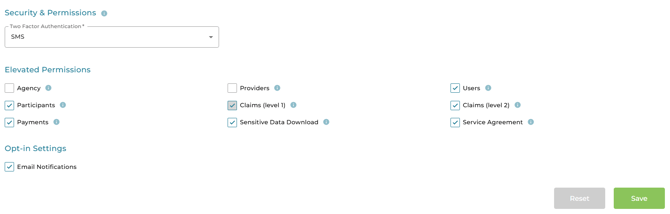
On the Edit User page, you can hover over over the (i) icon for a tool tip - describing the permissions granted for each option.
|
Elevated Permissions |
When selected, Plan Managers will be able to: |
|
Agency |
Edit Agency Profiles View Usage Reports Manage Agency Contacts Manage Agency Credit Cards |
| Providers | Manage Provide Profiles |
| Users | View, edit and create other Plan Manager Profiles (including elevated permissions) View 'Created by' information on claims Associate Participant to Plan Managers |
| Participants | View ALL participants regardless of association Archive Participants |
|
Claims (level 1) |
View ALL claims (regardless of participant association) Cancel unpaid claims and cancel unpaid claim lines Submit Batch Claims Manage Monthly Claims Override Budget Constraints and import PRNs |
|
Claims (level 2) |
In addition to level Claims (level 1) tasks, Plan Managers with Claims (level 2) elevated permissions will also be able to cancel claims and claim lines which have already been paid to the Provider. |
| Payments |
Manage Payment Batches |
| Sensitive Data Download |
Download participants data from Reports > Participant Records Access NDIS Remittance Report : Reports > Remittance Report |
| Service Agreement |
View and modify all Service Agreement Information |
Is there a limit to the number of Directors and Plan Managers we can have?
There must be at least one Director for your account, and you may have multiple people with Director user access.
Your account will grow with your business. As you increase the number of NDIS Participants that you manage, you can also increase the number of Plan Managers in your account. There is no extra cost for extra Plan Managers. You are simply invoiced at a flat rate per participant.
Next article: Create User - Plan Manager
