Add and Associate Support Coordinators
Support Coordinators have read-only access to Planability via their own user account. Any participant associated with their profile will be visible to them from their login - web or app, regardless of which agency manages their plan
Table of Contents:
Add AND associate Support Coordinator with Participant
Create User - Support Coordinator
You can add a Support Coordinator on the
- Participant Details page / Associate Support Coordinator. This creates the profile and the association in one step and is the recommended method.
- Users > Create User. You will then need to associate the Support Coordinator from the Participant Details page
Add and Associate Support Coordinator with Participant
Support Coordinators are associated with Participants from the Participant Details Page. This association allows the Coordinator to access and view the Participant's details and plans when they log in either through the web application or the Planability App. The permissions to approve claims and receive plan reports for each participant are managed from this section.
- Navigate to the Participant Details page.
- Select the Associated Support Coordinators tab
- Click Add Support Coordinator
- Enter the Support Coordinator's email address and click the search icon. This will search the entire user database for an existing account using this email address.
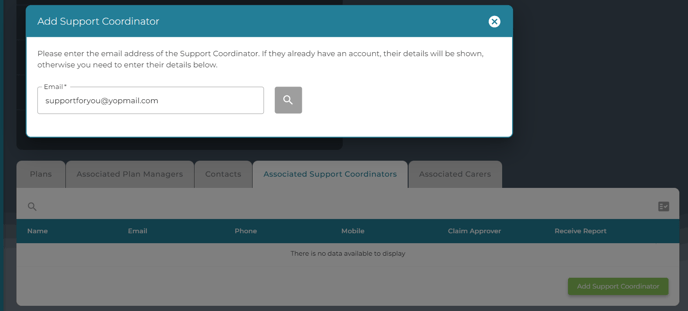
- If the email address is unique, complete the form fields: First Name and Last Name are mandatory. Please take care entering these details as you will not be able to edit once created. The first name and last name are used to generate the user name.
- A Welcome Email will be sent automatically to the new user, followed by a 2nd email notifying them of the participant association.

- If there is already an account associated with this email address, the details will display. You will not be able to edit them.
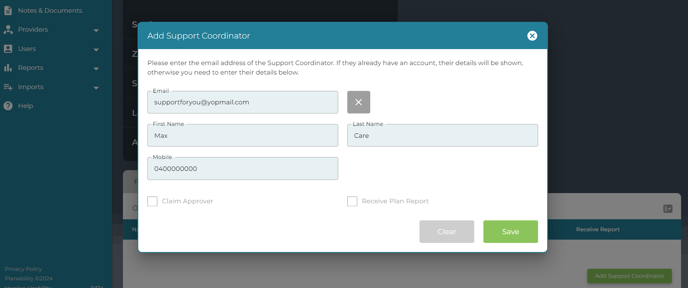
-
Select the permissions that apply to this participant - Claim Approver and/or Receive Plan Report.
NOTE: you will not be able to make changes to the Email, Name, or Mobile number of an existing profile. However, the Support Coordinator can update their own contact details by selecting 'Update Profile' from their name when they are logged in on their web browser or Planability App.
- A Participant Association email will be sent to the user.
an alternative method is to:
Create User - Support Coordinator
- From the main menu, select Users > Create User.
- Select Support Coordinator as the User role.
- Enter First Name, Last Name and Email address (mandatory fields).
- Choose either Email or SMS for Two Factor Authentication (mandatory)
- Select Support Types provided (if known). Support Types can be updated by the Support Coordinator from their own profile when logged in.
- Email Notifications must be selected for the user to recieve any emails from Planability - including the Welcome email.

- Click 'Save'. A Welcome Email will be sent to the Support Coordinator.
- When they first log in they will be taken to their profile page to check their details and can update them if required.
NOTE: If you are unable to save the information because the email address already exists, it indicates that there is already an active account associated with that email address and user. Instead of creating a new profile, you can directly associate the Coordinator with your Participant.
Next Article: Update Support Coordinator or Carer Permissions
