Create Service Agreements (Legacy Plans)
Enter a Service Agreement in Planability to hold the agreed amount for a provider in the participants current budget.
Table of Contents:
Create a Service Agreement
Service Agreements are a feature of Planability that enables you to set aside funds for a Provider in one or more categories of a Plan.
NOTE: From 17th October 2025, you can select a Limit Type on each Service Agreement. Choosing 'Warning' will trigger a claim line alert if the Service Agreement's allocated funds are exhausted, or if the current claim line would cause the allocation to be exceeded. Selecting 'Limited' will prevent the claim line from being processed in these scenarios.
In addition, there are some optional Service Agreement warning emails that can be enabled on your account which are sent to Plan Managers and Directors.
Note: If Service Agreements are set to mandatory in the Participant's profile they will limit spending to the allocated amount by default regardless of any limit type selected.
Create a Service Agreement
To create a new Service Agreement you will first need to select the Participant's NDIS Plan.
- Select Service Agreements > Create Agreement from the menu.
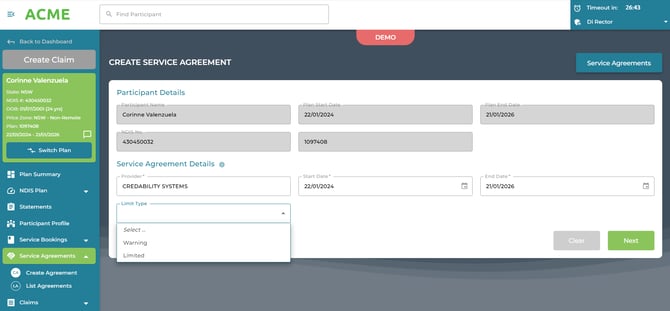
- Enter the Provider name.
- The Start and End dates will default to the Plan Start and End Dates. Edit if required.
- [Optional] Select a Limit Type. Choosing "Warning" will trigger a claim line alert if the Service Agreement's allocated funds are exhausted, or if the current claim line would cause the allocation to be exceeded. Selecting "Limited" will prevent the claim line from being processed in these scenarios.
- Click Next
- Click Add Item
- Select the Support Category from the available pull down options
- Enter the Contract Amount
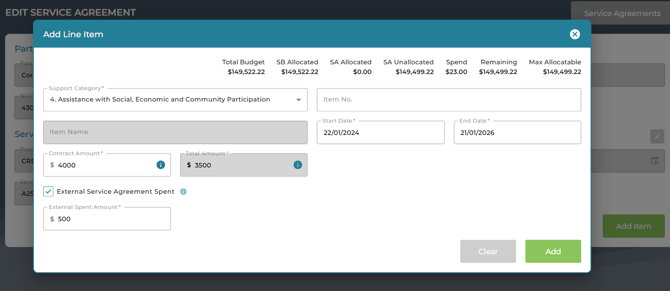
- For more specific fund allocation, set aside funds for a support item by selecting an Item code. (optional)

The calculations at the top of the window show the maximum amount allocatable to this Service Agreement line.

Total Budget: the budget approved for the category
SB Allocated: the budget allocated to Service Bookings in the category and available to the Plan Manager
SA Allocated: the amount already allocated to a Service Agreement
SA Unallocated: the amount not allocated to a Service Agreement
Spend: the sum of claims made in this category
Remaining: the remaining balance (Total Budget - Spend)
Max Allocatable: the maximum amount that can be allocated to the Service Agreement line. (SB Allocated - SA Allocated - Spend with other Providers). Any claim for items that match the Agreement item will be considered allocatable.
The Contract Amount is the total value of the Service Agreement item for this provider.
If the Service Agreement has been active and services have already been claimed outside of Planability, you can input the total Contract Amount. Next, enter the amount that has already been claimed outside of Planability - the External Spent Amount. The Total Amount will calculate to show the balance that needs to be set aside.
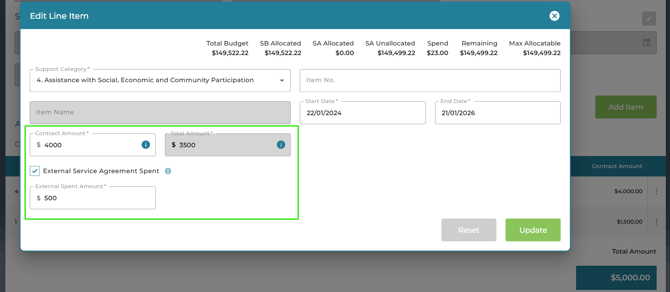
Continue adding Items to quarantine funding as required.
Items can be added either at the category level or for a specific item number. You may include multiple lines; however, entering the same category or item with overlapping start and end dates is not permitted.

Whilst still creating the Service Agreement you can edit or delete a line item by clicking on the ellipse's buttons to the right.
When all Items have been added click Continue
The Service Agreement Details page will display the added services. You can edit, add notes or upload documents from this view.

If you have previously entered or submitted claims you should now manage the claim assignment. See: Assign Claims
Further reading
Assign Claims
Edit Service Agreements (Legacy Plans)
Service Agreements - Agency Settings; and
View Service Agreements
