Create User - Plan Manager or Director
Give Planability access to a Plan Manager or Director. Create a User Profile, selecting Security and Permission settings. A welcome email is sent automatically on completion.
Table of Contents:
Add a new Plan Manager
Security - 2FA
Elevated Permissions
Save and send Welcome Email
Add a new Plan Manager
You can add a new Plan Manager from either Users > Create User; or direct from Plan Managers, selecting Create Plan Manager from the top right of the screen.
- From the main menu, select Users > Create User.
- Select Plan Manager as the User role.
- Enter First Name, Last Name and Email address (mandatory fields).

- Complete any additional Contact Details.
- A Mobile number is recommended as this can be used for Two-Factor Authentication to login. This is more secure than sending 2FA to an email address.
Security - 2FA
Two-Factor Authentication is required for ALL Plan Managers
- Choose between receiving Two-Factor Authentication codes via Email or SMS. If you have a mobile number, we highly recommend using SMS, as it offers a more secure method for authentication.
Elevated Permissions
Plan Manager users have a restricted level of access, but elevated permissions can be enabled as required.
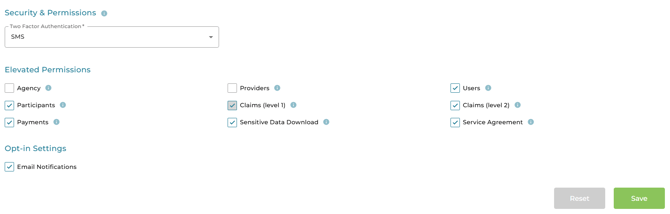
Select any appropriate elevated permissions for the Plan Manager
|
Elevated Permissions |
When selected, Plan Managers will be able to: |
| Agency | Edit Agency Profiles View Usage Reports Manage Agency Contacts Manage Agency Credit Cards |
| Providers | Manage Provide Profiles - Create, Edit and Archive |
| Users |
Manage other Plan Manager Profiles (including elevated permissions) |
| Participants | View ALL participants regardless of association Archive Participants |
| Claims (level 1) |
View ALL claims (regardless of participant association) |
| Claims (level 2) |
In addition to level Claims (level 1) tasks, Plan Managers with Claims (level 2) elevated permissions will also be able to cancel claims and claim lines which have already been paid to the Provider. |
| Payments | Manage Payment Batches Generate ABA or BPay files |
| Sensitive Data Download |
Download Participant data from Reports > Participant Records Access NDIS Remittance Report from Reports > Remittance Report |
| Service Agreement |
View and modify all Service Agreement Information |
- Under Opt-in Settings, automated emails will be selected by default. This allows emails such as new Plans, new Participants, Warnings etc to be sent to the Plan Manager for Associated Participants (see below).
Confirm Declaration, Save Profile and create New User Request

- Click Save
- A new User Request will be sent to Credability Systems Support team to verify.
- Once verified, a Welcome Email will be sent to the new User
- An email will be sent to all Director users to notify them of the new account created.
Next Article: Assign Associated Participants
