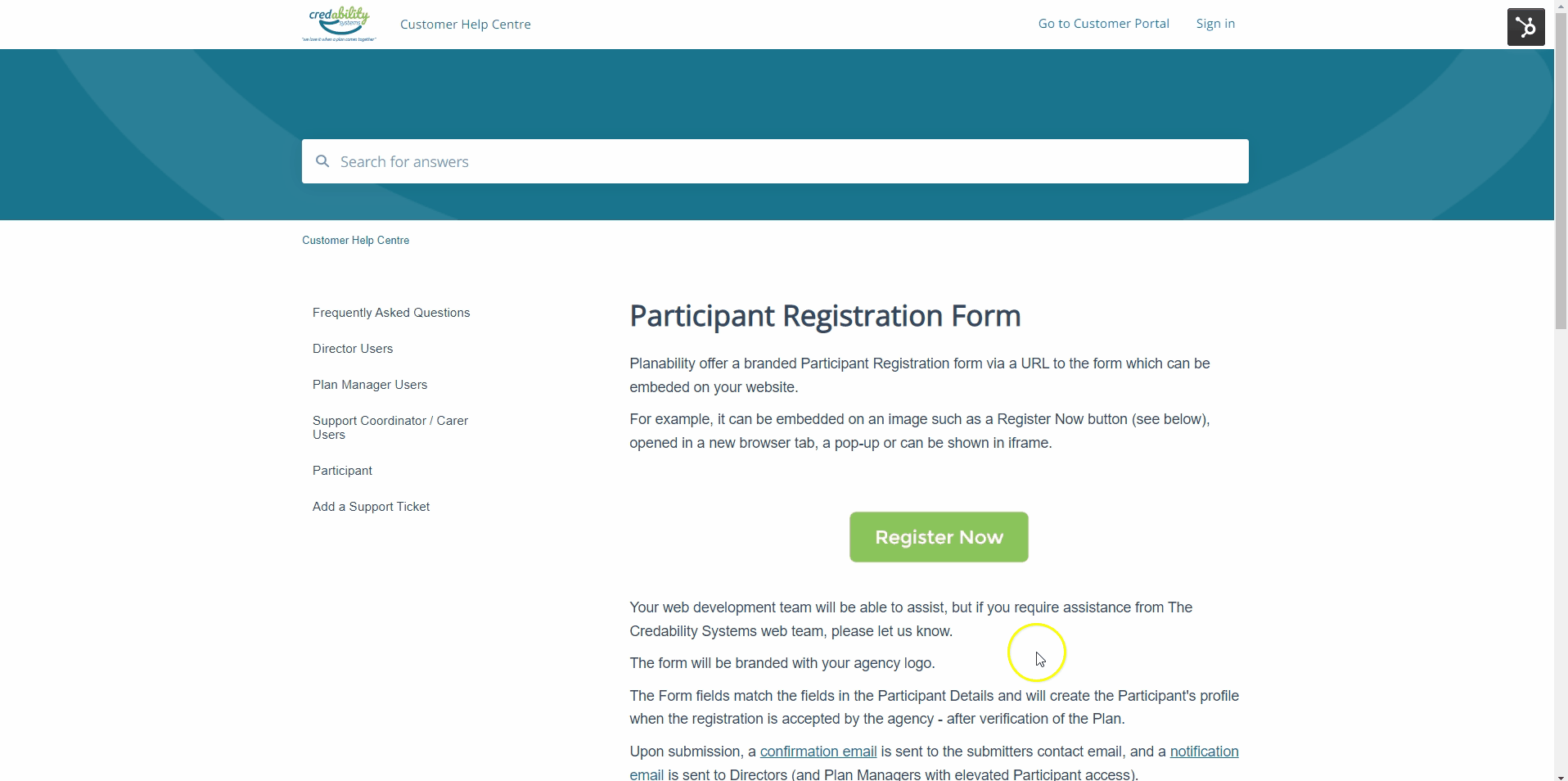Participant Registration Form
Planability offers a branded Participant Registration form via a URL to the form which can be embeded on your website.
This feature is available on request and the agency will need to provide a copy of their Service Agreement in .pdf format which will be uploaded to the form as 'Terms and Conditions'.
Tip: If your existing Service Agreement has form fields to capture Participant details, you may wish to update the Agreement layout to remove them. The form details will have been completed in the Registration form.
Registration Link
The link can be embedded on an image such as a Register Now button (see below), opened in a new browser tab, a pop-up or can be shown in an iframe.
[Click the button to view a version of the form]
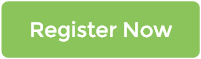
Your web development team will be able to assist, but if you require assistance from The Credability Systems web team, please let us know.
Sample HTML
<!DOCTYPE html>
<html>
<head>
<title>Popup Window Example</title>
<script type="text/javascript">
function openPopupWindow() {
var windowWidth = 860;
var windowHeight = 750;
var windowLeft = (window.screen.width - windowWidth) / 2;
var windowTop = (window.screen.height - windowHeight) / 2;
var popupWindow = window.open("https://<yourdomain>.plan-ability.com.au/participant/registration", "Popup Window", "height=" + windowHeight + ",width=" + windowWidth + ",menubar=no,toolbar=no,location=no,left=" + windowLeft + ",top=" + windowTop);
}
</script>
</head>
<body>
<h1>Pop up window example</h1>
<button onclick="openPopupWindow()">Open Popup Window</button>
<h1>iFrame example</h1>
<iframe src="https://<yourdomain>.plan-ability.com.au/participant/registration" width="850" height="750"></iframe>
</body>
</html>
Registration Form
The form will be branded with your agency logo.
Custom fields are available on request.
All fields are in addition to, not as a replacement to the existing fields in the Participant Details form and will be visible to all Planability users.
Contact Support for more information
Notifications
Upon submission, a confirmation email is sent to the submitters contact email,
and a notification email is sent to Directors (and Plan Managers with elevated Participant access).
Online Registrations view in Planability
Submitted registrations are saved to Participant > Online Registrations from where they can be Accepted or Declined.

Accept and Create Participant Profile
When Accepted, the details entered will be used to find the Participant and Plan with the NDIS and will create the Participant Profile in Planability.
Any additional notes entered in the form, including any uploaded documents are saved under the Participant Notes & Documents under the Category Agency > Intake Document/Notes
When a participant profile is created from an online registration form, any additional notes entered in the form are saved under the Participant Notes & Documents under the Category Agency > Intake Document/Notes
Participant Online Registrations - Archived Requests
Archived Registration requests are accessible to Directors to view and they can be restored to the Registration listing:

See also: Custom Profile Fields