The updates detailed below will be published in our Demo / Sandbox Environment. You can log in to your demo account to view and experience these enhancements before they go live on the 4th of November.
Default participant settings
ALERT: this is a change to default settings when adding a new Participant. This may may affect your internal processes, so please make yourself familiar with this update.
We have made an adjustment to the Opt-in settings that are pre-selected by default when creating a new Participant profile.
Auto Invoicing will be the only setting ON by default. This setting permits the automatic generation of Set Up Fees and Monthly Fees.
Email Notifications, Claim Approver, Receive Plan Report and Grant Portal Access will be OFF by default which means that an Email address for the Participant is not required unless any of these options are selected.
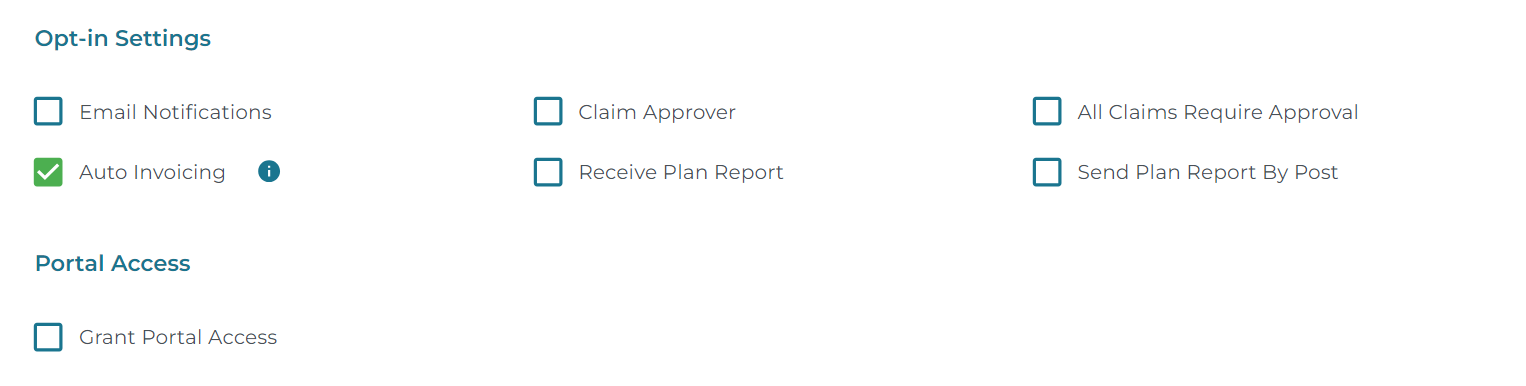
We hope that this will reduce instances where Parents (Carers) email addresses are being used in the Participant details and again when added as an Associated Carer resulting in them receiving duplicate emails from Planability.
TIP: You can send Remittance Advice emails for reimbursement payments to the Parent / Carer by entering their email address in the Participant Details with Opt-In Settings OFF for Email Notifications, Claim Approver, Receive Plan Report.
New Users - Welcome Emails
The first time login flow for ALL users roles has been adjusted to try to improve the accuracy of profile details and reduce failed login attempts.
- All users will be directed to create their own Password
- Directors, Plan Managers, Support Coordinators and Carers are required to enter a OTP (One Time Password) before creating their password. They can choose the delivery method of this 2 Factor Authentication - by email or SMS.
- Participant Users are not required to have 2 Factor Authentication. This will be set to NONE by default in their profile, but if switched to Email or SMS by the Plan Manager they will be required to enter a OTP prior to creating their password.
- Directors, Plan Managers, Support Coordinators and Carers will then be directed to their contact details and asked to confirm their first name, last name, email, mobile and 2FA preference.
- Participant Users cannot update their profile details.
Participant Welcome Email
A welcome email is not automatically generated when a Participant is given access to Planability or when their profile is first created and 'Portal Access' is selected. It needs to be manually generated.
The Welcome email is generated from the context menu at the top right of the Participant details page.
All first time logins after a new Welcome Email has been generated will follow the new flow described below, with the exception of Step 3 (Two Factor Authentication), unless 2FA has been selected for their profile.
New Account - First time login changes
First time user login flow for Carers, Support Coordinators, Directors and Plan Managers
When a new User profile is created a Welcome email is sent automatically (excludes Participants - see above). The new user will be required to create and confirm a new Password and then when logged in, will be prompted to review their User Details and Two Factor Authentication preference (email or SMS).
The steps are as follows:
1. The 'Welcome Email' is generated and sent automatically. It will no longer contain a Password.
2. The new User clicks on the Login button.
3. If Two Factor Authentication is required on the profile, it will be required before access is given to create a Password. The user can choose how they would like to receive the OTP - via email or sms. If no mobile number is saved to their profile, this will default to email.
4. Confirmation that the OTP password has been sent (with obfuscated email detail or mobile number).
5. User must enter a new Password and confirm Password.
The password requirements are displayed and turn from red to green as they are met.
6. The new User is then redirected to their profile page - asking them to verify details - first name, last name, email, mobile and 2FA preference:
If they later use the same login button on the original Welcome Email to login again, they will be taken to the login page for normal login.
New Features and Enhancements
Participant Budget forecast - (available on request)
We are releasing our Budget Forecast development. This feature is available to Directors and Plan Managers only at this stage and is an opt-in feature which can be enabled for Agencies on request (please contact support@credsys.com.au).
The Budget Forecast can be selected from the left menu when viewing a Participant / Plan

The columns show:
Total Plan Budget | Average Daily Budget | Spend Per Day | Spend to Date | Forecast Consumption
Forecast consumption date = expected date when a category will run out of budget based on current spend rate
The report can be downloaded in pdf or csv format:
Attach multiple files to a note
The Notes and Documents feature has been udpated to allow up to 5 attachments to a note. The file size limit is 2MB for each document.
 |
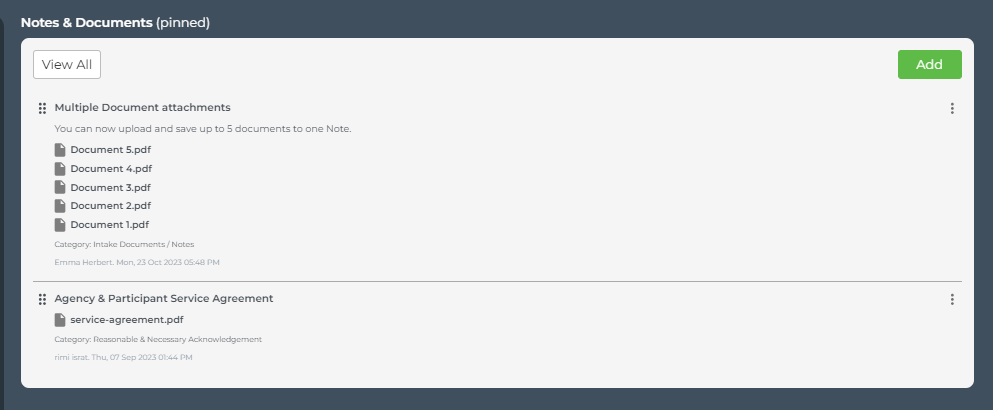 |
Select to 'Use Service Agreement'
You can now assign a claim to a Service Agreement from the Claim Details page and the Edit Claim page.
This option will only appear when there is an Agreement between the Provider and the Participant recorded in Planability.
- Click on the
 icon to select to use the funds held for the Service Agreement for this Provider.
icon to select to use the funds held for the Service Agreement for this Provider. - When scanning claims via Bulk Upload, or if you have missed the selection in the claim creation stage, this will make it quicker and easier for you to edit the service agreement selection.
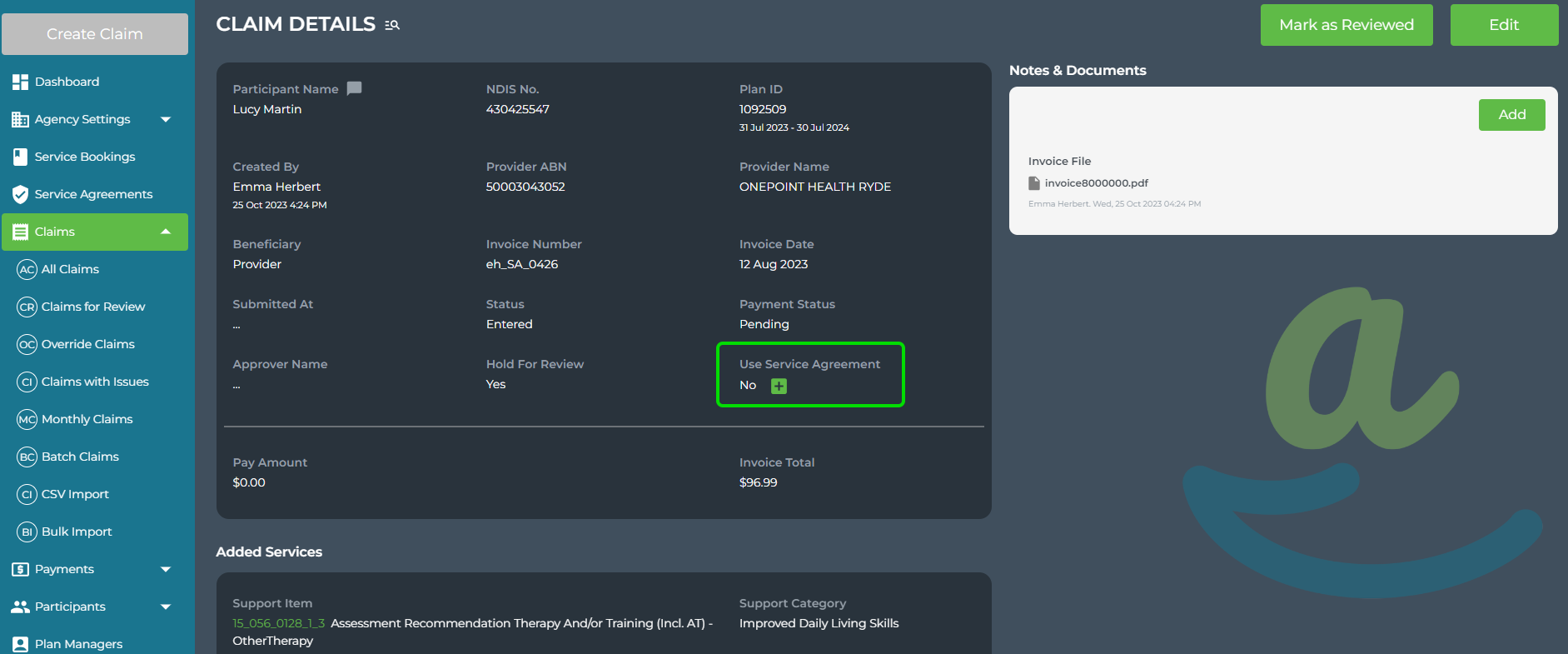
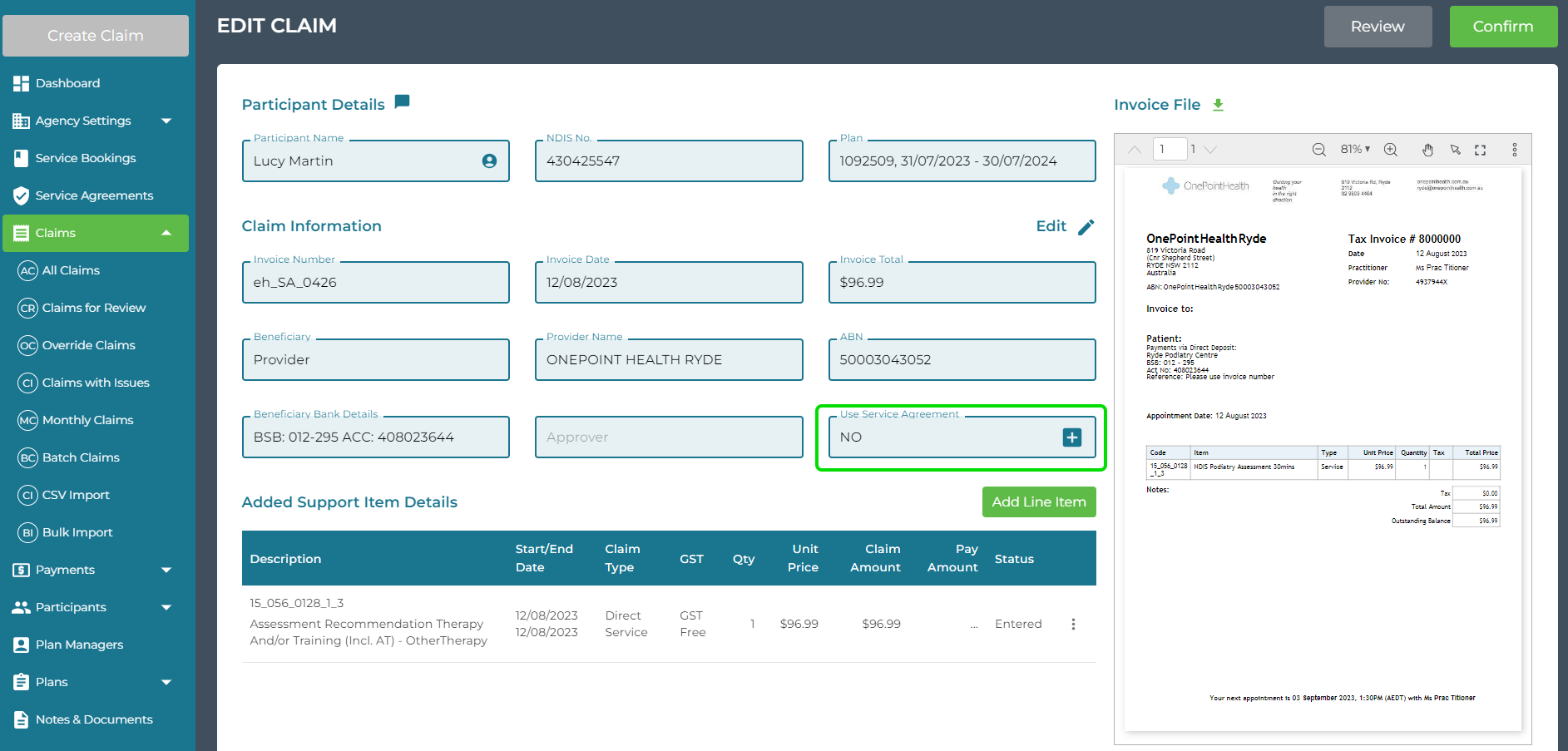
Bulk Import: one ABN for multiple companies
When an invoice is scanned using the Bulk Scanning tool, Planability will select the Provider from the ABN found on the invoice. If there is more than one Provider with the same ABN in your account the field will be blank allowing you to select the correct one from a pull-down listing.

Participant Bank Details: 2 payment details to choose from
There are now two fields for Bank details in a Participant profile, allowing you to select either one when creating a reimbursement claim.
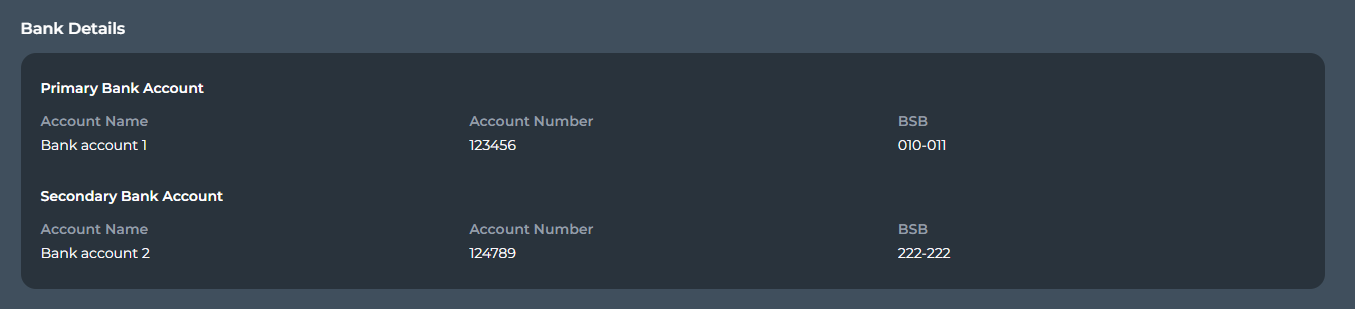
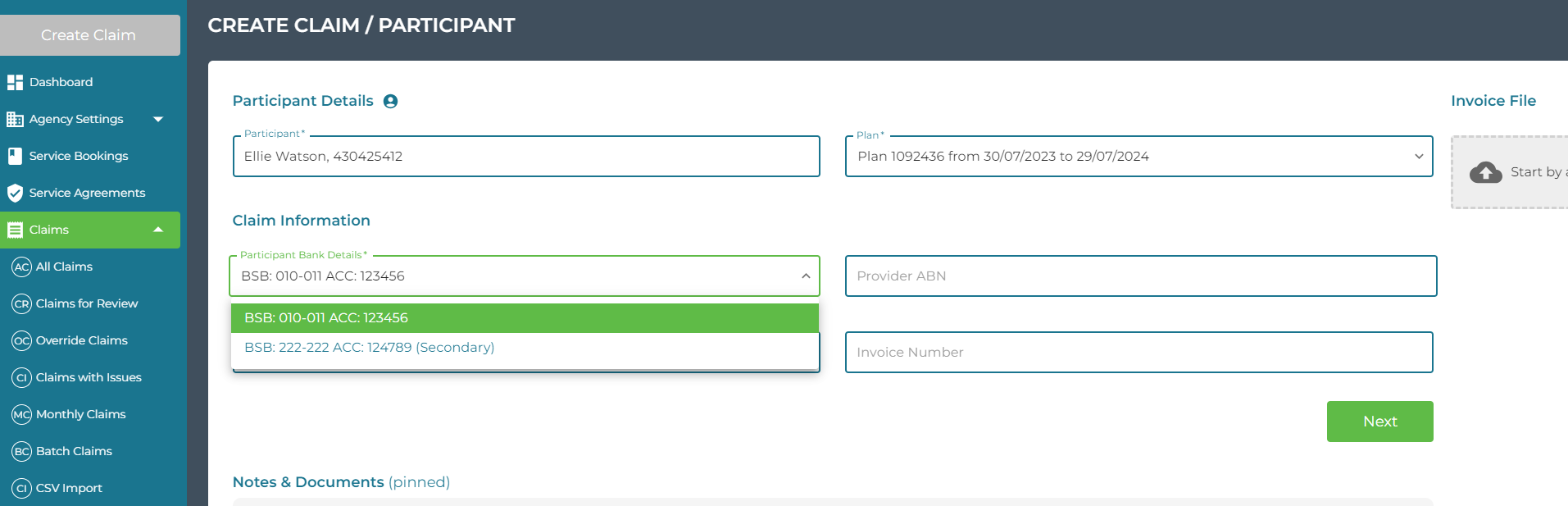
Summary Report - Ability to sort by Plan Days
The Summary Report can now be sorted by the number of Plan Days Left. Click on the column header to sort: 
Monthly Statement: Agency Phone number added to footnote
The footnote on each page of the monthly statement now includes the Agency Phone Number.
"Please contact your plan management agency at xx xxxx xxxx if you have any questions about this report."
You can check which phone number will be used in the report by viewing your Agency Setting > Agency Profile.
Carer and Support Coordinator - view Plan details
Carers and Support Coordinators can now view the Plan details of a Participant by clicking on either the Participant name or the select box to the left of the Participant name.This change was made to improve the usability of the software.
NOTE: This update affects Carers and Support Coordinator users only. An email will be sent to all affected users notifying them of the change when the update is released.
Previously the Participant name linked to the Participant Details page. It now takes the user straight to the Plan Summary page.
They can still view the Participant Profile from the left menu selection.

Previous release: v2.5.1.0 - Release date: 15 September 2023
